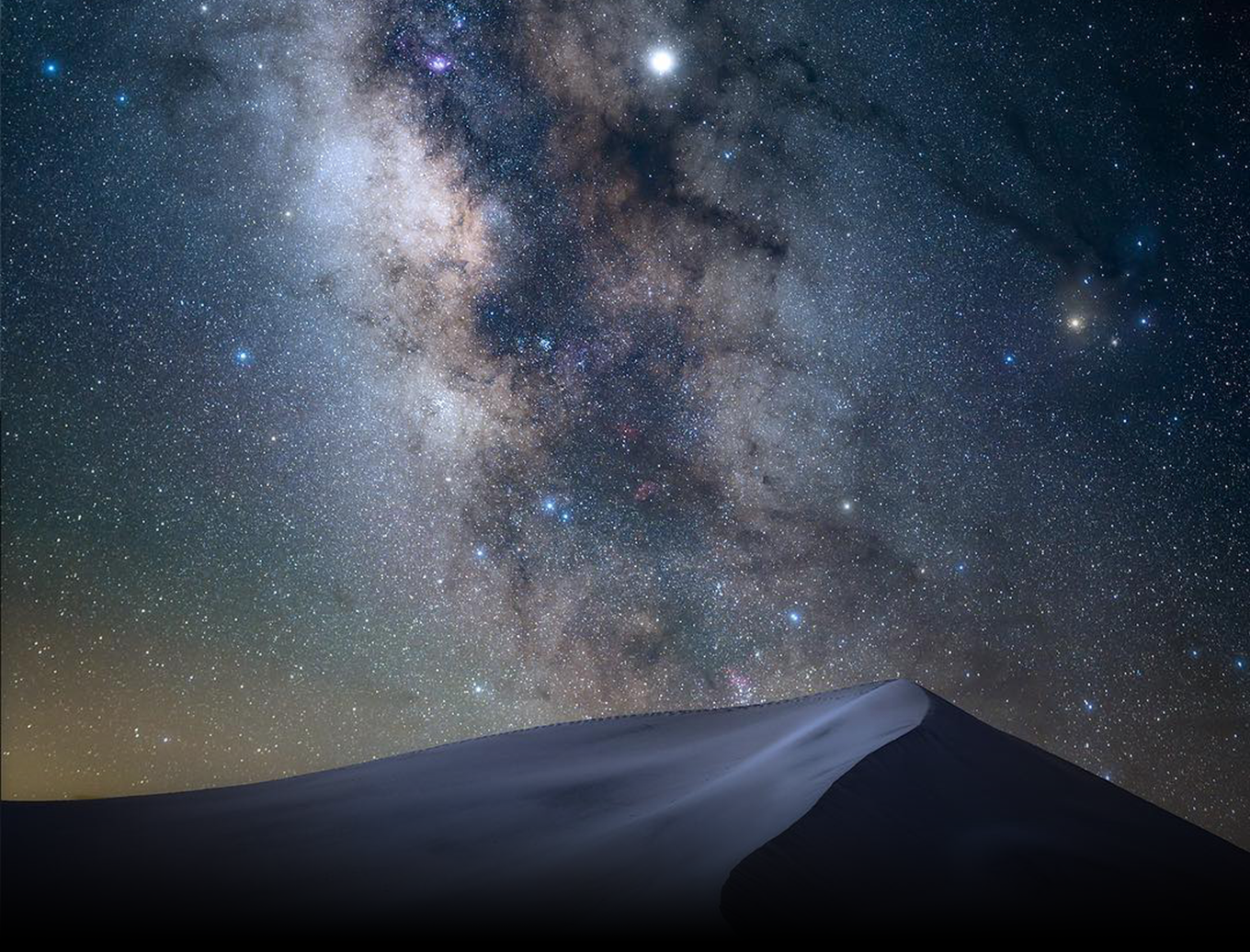Fuji X100V Grip
$65.00
- SKU:
- Plates for Fuji X100V
Downloads
find your perfect setup

Colors Available
$215.00

Fuji X100F Modular Plates
Colors Available
$65.00

Plates for Fuji X-T4
Colors Available
$100.00

Fuji BXPRO3 Modular Plates
Colors Available
$60.00

Fuji GFX100S & GFX50SII Modular Plates
Colors Available
$105.00
1 Review Write a Review
-
X100V Grip
This grip fits perfectly with the X100V, not surprising from RRS. The grip adds a level of hand comfort for large hands. The camera plate is obviously to RRS standards and provides for the RRS plunger type QD Strap Swivel, which is on all four of my Fuji cameras. Hope there is a similar grip in the works for x100VI.